
DOSBox |
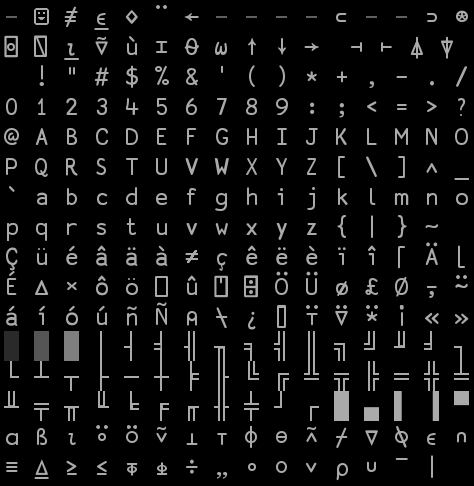
vDosPlus / DOSBox-X |
| Running APL*Plus/PC on Windows 10 and 11 |
As APL*Plus/PC is a DOS application and Windows 10 and 11 do not have a built-in DOS environment, you will need to install a DOS emulator, such as DOSBox, vDosPlus or DOSBox-X. All these DOS emulators will run most DOS programs as they would on a dedicated DOS PC.
DOSBox has been around for a number of years and you may already be familiar with it. vDosPlus and DOSBox-X are both newer players in this field, but definitely worth considering as an alternative to DOSBox. DOSBox uses a fixed bitmap font that really makes its window look like an old fashioned DOS screen, whereas vDosPlus and DOSBox-X both use scalable True Type fonts that integrate very niclely with a modern Windows environment. In the two pictures below you can see how each DOS emulator displays the 256 APL characters in APL*Plus/PC's atomic vector (QuadAV). In both cases the emulator's default window size has been used.
vDosPlus and DOSBox-X use a special True Type font called APLPlusPC.TTF. It is a modified version of Adrian Smith's APL385 font (with 8 missing box drawing characters added) that exactly matches APL*PLUS/PC's atomic vector.

DOSBox |
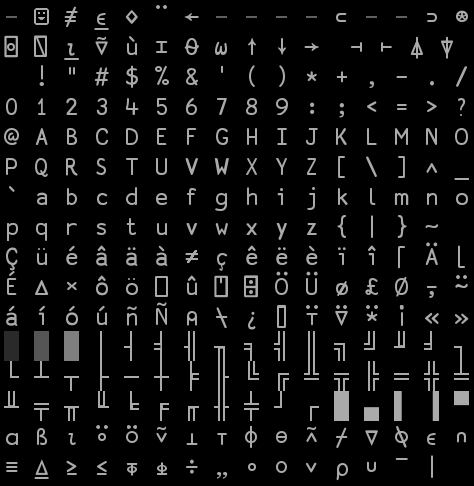
vDosPlus / DOSBox-X |
No matter which DOS emulator you are using, you will need to know where the APL
characters are located on the keyboard. In case you don't remember any more,
you can see the original APL*Plus/PC keyboard layout in
this picture.
Using DOSBox for APL*Plus/PC is actually quite straightforward. All you need is a way to generate the APL characters. For this purpose you can use the program APLFONT. To get help about using the program, type "APLFONT /?" (without the quotes, of course).
As you can see in the picture above, DOSBox's default window is rather small.
If you are not satisfied with that, you can switch to full screen mode (and back
again) by pressing Alt+Enter. You can also customize the window size (plus some
other options) in the configuration file "dosbox-0.74.conf". It can be found in
the folder "C:\Users\username\AppData\Local\DOSBox" or via
"Apps => DOSBox-0.74 => DOSBox 0.74 Options"
With vDosPlus things get a little more complicated, but the result is also more rewarding. Here is what you have to do:
If you prefer to use DOSBox-X, you will have to:
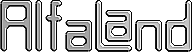
Tel. +45 46 56 00 11
Mobile: +45 40 98 73 85
![]()

This page was last updated 2024-03-17 11:54 CET